Spunky Junky got some plastic surgery. Obviously. And I was the doc. Really, no joke. hahahaha. Anyway, Hunk talked me into revamping my blog by myself. Don't get me wrong there are some fan-tabulous designers out there, he just thought that it would be a good learning experience for me. Sooo, after a crying session in my closet and lots and lots of 7Up I finally have a new look, and a new appreciation for those that design blogs for a living. If you are reading this--you are my hero. I am sending a big hug your way!
Disclaimer: I am king of computer illiterate.
So when I began to revamp my blog I wanted to create a new design with vibrant colors and awesome fonts. Unfortunately, I needed to search out and download new fonts to help me fulfill my vision. I am here today to show you how I downloaded mine.
Once you have found your lovely font save it to your computer. I made a folder on my desktop called "new fonts" and downloaded all my "new" fonts into this folder.
Step 2: Notice that once you open the desktop folder your font is in a nifty folder with a zipper on it? This folder is called a compressed (zipped) folder. Basically a zipped folder means that the document has been compressed to a much smaller size. You will need to unzip it. hahaha.
How to unzip a folder:
1. right click on the folder
2. Click "extract all"
Step 3: Once you click "extract all" a gray box will open and ask you where you want to save the file(s).Then save the unzipped font files in the new folder you have created on your desktop.
Step 4: Now you will notice that in your folder on the desktop you will have zipped file folders and NOW you will also have files with "T's" on them. These true type font files are just digital copies of the fonts. These are the files that you will save with the original fonts on your computer.
How to save "new" fonts with the already existant fonts on your computer:
1. Press the "Start" in the lower left corner
2. Go to "Control Panel"
3. Click on the folder labeled "Fonts"
Step 5: Now you should have two tabs opened on your desktop. One tab should be the "new fonts" folder, and the other tab should be the "fonts" that are already in place on your computer. Now, hover your cursor over the True Type Font File that you have just downloaded. While, hovering over it pull it over into the "font" file folder.
Once you do this your screen may go dark for a second. Don't panic...I am a professional. hahaha. In no time at all a box will pop open and it will say, "Windows needs permission to continue," click>continue.
Step 6: The font may not show up automatically, so close both folders and then repeat step four, which is:
Start>Control Panel>Font Folder.
Tadah! New Fonts that are all free! Next week I will be showing you how I used my new fonts to create my header, buttons, and signature!
Check out this week's amazing giveaway from Jane Henry!
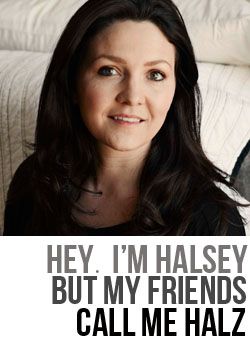












WOW! GREAT tutorial and new blog! I've always been scared of new fonts, but soooo desperately need them! THANK YOU!
ReplyDeleteNew blog layout is cute! Thanks for the informative tutorial.
ReplyDeleteCan't wait to see your tips! I'd like to do a bit more tweaking to my blog!
ReplyDeletegood info- you break it down so easy! looking fwd to tomorrow's giveaway :)
ReplyDeleteI've tried to add new fonts and it didn't work. Thanks for the step by step!
ReplyDeleteOk I am just going to admit it here to the WBW -- I think I love you! I mean it is crazy because I just "found" your blog a few weeks ago and all but seriously you post things EXACTLY when I need them! You rock!! -- Happy to be a Junky Fan! :) :)
ReplyDeleteThanks for the tutorial! I have already started downloading new fonts :) YAY!
ReplyDeleteYour new layout is really cute by the way.
justbeckause.blogspot.com
New fonts for attractive look.Thanks for sharing.
ReplyDeleteI had no idea how complicated it is to add fonts to a Windows machine! Glad I have a Mac!
ReplyDeleteThank you! Thank you! Thank you! You are awesome! I really appreciate all the time you took to show us fellow bloggers how to do this.....I would have no idea:)
ReplyDeleteYou are a LIFESAVER!! I have been collecting cute fonts without the faintest idea on how to incorporate them into my existing fonts. Thank you a million times over!
ReplyDeleteHeidi
I love fonts... I was so happy when I first larned this... this tutorial is great!
ReplyDeleteYou can also right-click and click install after you unzip the file. Or at least that's always worked for me. I then delete the file as the installation puts a copy in the Font folder automatically. It's worked that way in Win Vista and now 7.
ReplyDeleteAnyways, great blog and I'm definitely following you.
Absolutely Awesome! I have wanted to do this for some time. Thank you, thank you, thank you!
ReplyDeleteMalaysia & Singapore & brunei finest on-line blogshop for
ReplyDeletewholesale & quantity korean accessories, accessories, earstuds, pendant, rings, trinket, hair & bracelet accessories.
Deal 35 % wholesale markdown. Ship Worldwide
Here is my site ; car lockout salt lake city
Hey very nice blog!
ReplyDeleteMy homepage ; Western Australia
Awesome things here. I am very satisfied to look your post.
ReplyDeleteThanks so much and I am looking ahead to touch you. Will
you please drop me a mail?
Feel free to visit my website : london escort